Flash Tutorial
Step 1 - Open Flash (Click the windows start button and then click the "Adobe Master Collection" file and click Flash Professional)
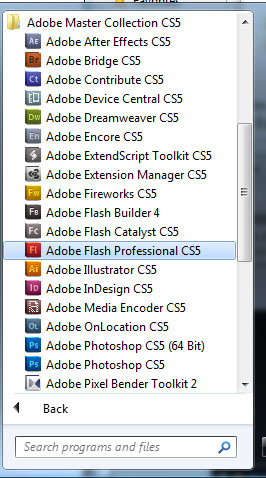
Step 2 - Click Action Script 2.0

Step 3 - Go to google and search "walking cycle". Select whichever image you desire and save it to your computer by right-clicking the image and click "Save Image As".
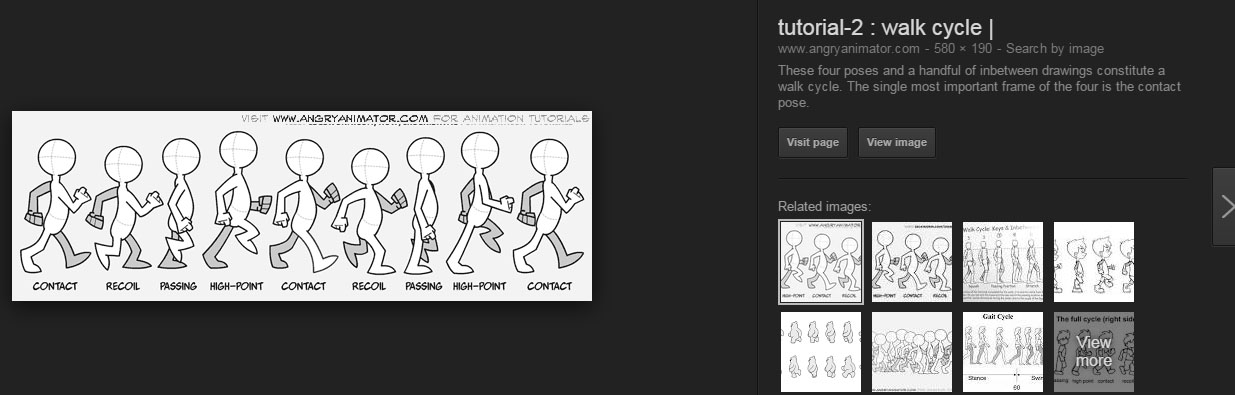
Step 4 - Import the image you got from google onto your library.
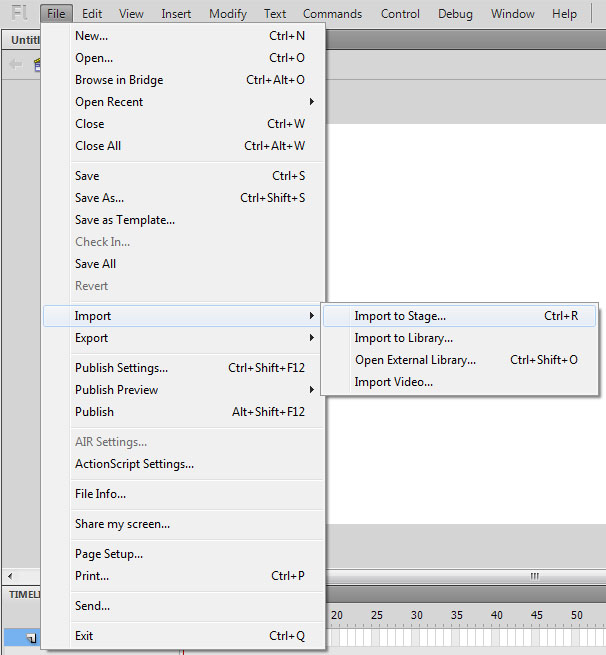
Step 5 - Make sure that you have a movie clip. Just draw a random shape, right click, and click convert to symbol. Where it says type, make sure it says movie clip and click ok.
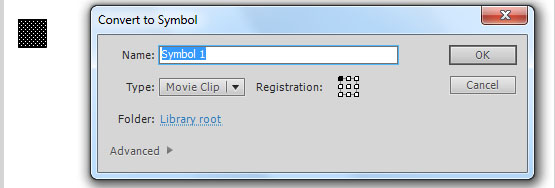
Step 6 - Create a new layer and trace the first figure. Make a new layer for each figure and trace them.
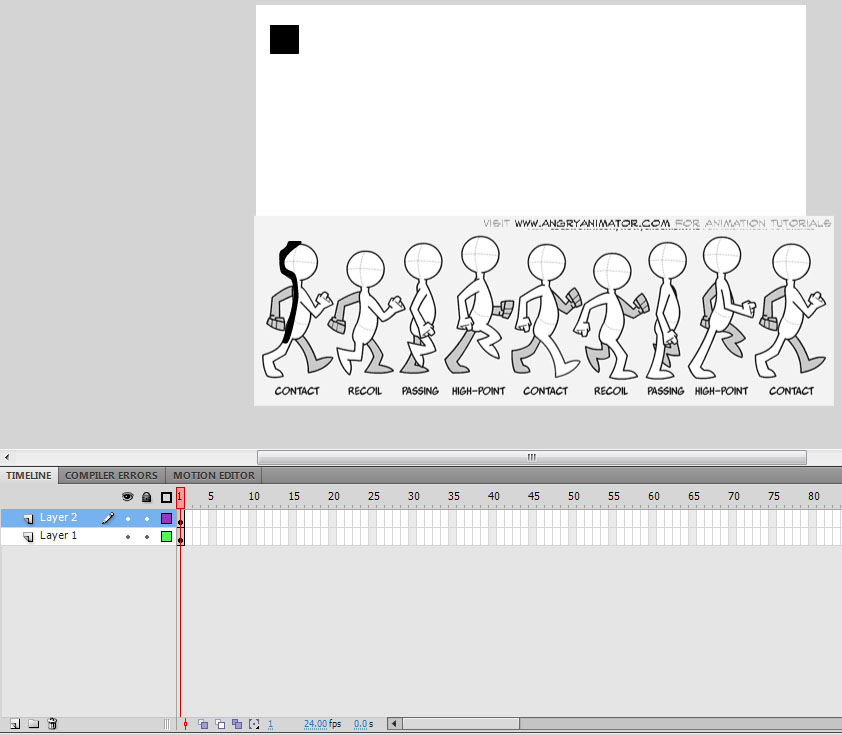
Step 7 - Once you have traced each figure, start by stacking them. How to do that is click each layer, and then you should see that the figure is selected. Move it onto the first figure and then keep doing that for each. It should look like this at the end:
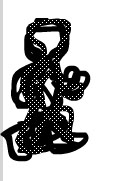
Step 8 - Add new frames by pressing F5. Add two for layer two and more for the other layers and so on. (but before that copy layer two and make sure its between layer 4 and 5)
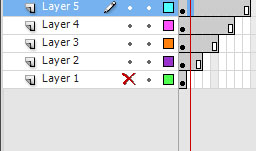
Step 9 - See the black dot? On layers 3, 4, and 5 you should cut the frames and paste it at the end. The end result would look more like this:
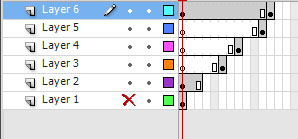
Step 10 - If you want a background, you can find one off of google. Click Layer 1 and then click File, Import to Stage, and select the image you picked. After that make sure you extend your frames to as long as layer 6 is. Other than that, that is all! Click CTRL + Enter to preview!